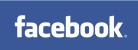You will learn
If you would like to build informative presentations easily in PowerPoint, this is the course for you! We will equip you with key skills required to create. This PowerPoint course will provide you with a sound understanding of the basic, relevant and most commonly used functions and allow you to progress and develop further. You will learn much more that you could imagine in this course – even if you have used PowerPoint for a long time!After the course you will be able to:
- Build a PowerPoint presentation quickly and efficiently by using the correct slide layouts, place holders and bullets
- Enhance your slides by using pictures, tables, charts and shapes
- Understand the meaning of using theme colors in your presentation – your own company colors and fonts
- Understand the meaning of using the slide master, where changes affect the whole presentation - at one stroke
- Work with sections – the correct way to organize your slides
- Show/change the page footer during slideshow and print
- Print your presentation as hand out notes or with notes
- Run a slide show effectively using short cut keys
- Highlight content in you slide show by using simple animations
You get
Before the course- The opportunity to speak with one of our instructors about finding the right course for you.
During the course
- Teaching by the most experienced instructor team, in our cosy and fully updated classrooms located in the centre of Copenhagen.
- A course that consists of both theory and practical exercises. We know the importance of having practical exercises, and hands-on is always in focus during our courses.
- A course material you can use as an encyclopaedia after the course and downloads of course exercises.
- All meals, which includes breakfast, fresh coffee, tea, fruit, soft drinks, lunch in an Italian restaurant on Gråbrødretorv, cake, candy and off cause Wi-Fi to your devices.
- A course certificate as a proof of your new skills.
After the course
- Access to our free hotline service, which means that you, up to a year after the completing of the course, can contact us if you have questions regarding subjects from the course.
- We have a unique satisfaction guarantee in order to ensure you the complete benefit from the course.
Get the best benefit from the course
This PowerPoint course is a part of 4D's unique collection of English conducted courses for Office and you do not need to have previous experience with PowerPoint, but we recommend that you show up in time on the day of the course, willing to learn, and we can promise you the best possible course experience.Course Details
Getting started with PowerPoint
Getting familiar with the PowerPoint interface.
- Navigating in PowerPoint - quickly and efficiently
- PowerPoint Views and customizing PowerPoint
Creating a PowerPoint presentation
Learn how to build a presentation from scratch in the right way by using slide layouts and placeholders. You get a lot of tips and tricks how to effectively build and work with your presentations – tin order to save time.
- Learn how to build a presentation from scratch - in the right way
- Slide Layouts and placeholders
- Using bullets and indentation
Graphics in the presentation
Learn how to use graphics in your presentation – thus making it more visually appealing - instead of just using text.
- Inserting, managing, editing, and formatting graphics
- Slide Layout for content objects
- Pictures and picture editing - Online pictures
- The power of PowerPoint tables
- Charts - graphical presentation of data
- Smart Art - a fast way to create professional graphics, e.g. organization charts
- Shapes - Many options for logical and good-looking slides
Formatting and design
Don't you want to learn how to format text and background to make your presentations nicer and more visually appealing? You get an overview of all the formatting tools.
- Formatting text, paragraphs, placeholders, and lists
- Introduction to Slide Master - the right way to format the whole presentation
- Formatting backgrounds and Background Styles
- Formatting Shapes and Shape Styles
- Text field settings
- Introduction to Themes - use quick and good-looking designs
Overview and proofing
Learn about tools to make editing easier, especially in larger presentations - and about proofing tools to spell check and comment your presentation.
- Outline View allows you to efficiently edit text
- Use Sections for easy overview and editing in large presentations
- Spell checker helps you with proofreading. - It is important to understand how to choose the correct proofing language in PowerPoint
- Use comments for feedback, when reviewing
Printing and running slide shows
Learn how to customize the presentation before printing so you get the right printout. You will also learn how to run a presentation as a Slide Show.
- Notes for your PowerPoint presentation slides
- Page Setup - Header and Footer - Print the Presentation
- Slideshow in PowerPoint - options when running of your Slide Show
Introduction to animations
Get introduced to simple animations. Learn how to use animation effects to control when content is displayed on a slide, such as bullets appearing one at a time.
- Animation effects – and animation effects settings
- Add animation to Text, Chart and Smart Art
Shortcut keys
You get a clear and list of the most useful shortcut keys in PowerPoint – divided by topics
- PowerPoint shortcut encyclopaedia
Tilmeld kurset
Har du spørgsmål sidder vi klar til at hjælpe på vores live chat eller via kontaktsiden
Status
Startdato
Hvad siger vores kunder om os?
Her bor vi
Hovedindgang
Kejsergade 2, 3 sal
1155 København K
1155 København K
Kursusindgang
Kejsergade 2, 3 sal
1155 København K
1155 København K
Åbningstider
| Mandag: | 08.30 - 15.30 |
| Tirsdag: | 08.30 - 15.30 |
| Onsdag: | 08.30 - 15.30 |
| Torsdag: | 08.30 - 15.30 |
| Fredag: | 08.30 - 15.30 |
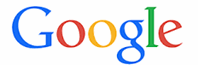 På Google Bussiness har vi en score på 4,8 af 5 fordelt på 256 reviews
På Google Bussiness har vi en score på 4,8 af 5 fordelt på 256 reviews