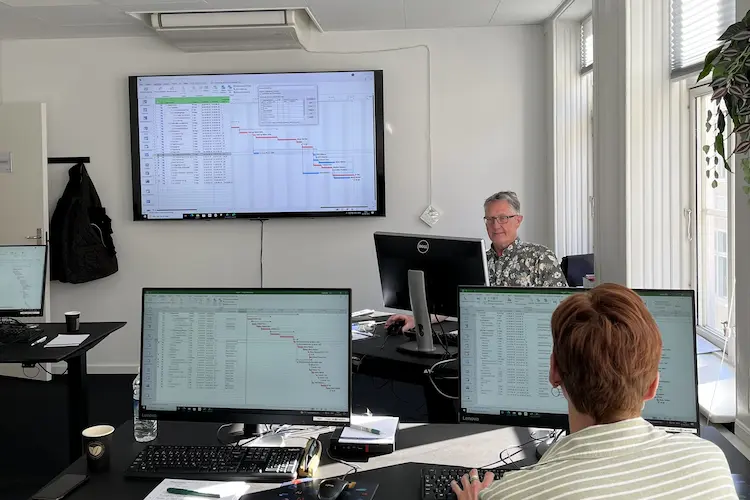You will learn
You will learn the most important skills needed to do most tasks in traditional word processing. When you have attended this course, you will be able to work independently and efficiently and have acquired a knowledge to enable you to use graphics such as Smart Art, charts and pictures in you document – as well as tables.After the course you will be able to:
- Handle basic editing, ex selecting, copying, using search- and replace, grammar and thesaurus
- Handle advanced text- and paragraph formatting, ex indents for paragraphs, space before/after a paragraph, bulleted list
- Get control of your printouts regarding margins, header/footer, watermarks, sections and text in several columns
- Create tables, edit tables ex merge/split of cells, use of table styles, insert extra columns and rows
- Handle the use of pictures, adjustment, cropping of pictures and wrapping of text around a picture and inserting shapes to illustrate work flows
You get
Before the course- The opportunity to speak with one of our instructors about finding the right course for you.
- Teaching by the most experienced instructor team in our cozy and fully updated classrooms located in the center of Copenhagen.
- A course that consists of a both theory and practical exercises. We know the importance of having practical exercises and hands-on is always in focus during the courses.
- A course material you can use as an encyclopedia after the course and downloads of course exercises.
- All meals, which includes breakfast, fresh coffee, tea, fruit, soft drinks, lunch in an Italian restaurant on Gråbrødretorv, cake, candy and off cause Wi-Fi to your devices.
- A course certificate as a proof of your new skills.
- Access to our free hotline service, which means that you up to a year after the completing of the course can contact us if you have questions regarding subjects from the course.
- We have a unique satisfaction guarantee in order to ensure you the complete benefit from the course.
Get the best benefit from the course
This Word course is a part of 4D's unique collection of English conducted courses for Office and you do not need to have previous experience with Word but we recommend that you show up on the day of the course, willing to learn, and we can promise you the best possible course experience.Course Details
This Word course is a part of 4D's unique collection of English conducted courses for Office and you do not need to have previous experience with Word but we recommend that you show up on the day of the course, willing to learn, and we can promise you the best possible course experience.Getting started with Word
In this module, you get an overview of the user interface.
The following will be covered:
The following will be covered:
- The User Interface - document views
Working with text and Documents in Word
Here you’ll learn to build a document from scratch. No matter how simple or complex your documents are, you will need the tools you will learn in this module.
The following will be covered:
The following will be covered:
- Editing - Copying and Moving Text
- Formatting – Understanding the “Codes” in Word
- Selection of text and navigation in the document
- Go To and Find and Replace
- Spelling & Grammar and Thesaurus
- AutoCorrect
- Document Components - Easy way to insert standard text
Text formatting
In this module you’ll learn a variety of text formatting and copying of text formats. You’ll discover the possibilities in relation to text formatting.
The following will be covered:
The following will be covered:
- Formatting of Fonts, Sizes, Colors, Spacing etc.
- Format Painter - a clever way to reuse formats
- Language - specify which language the spellchecker should use
Paragraph formatting
In this module you’ll learn to adjust the paragraphs in the document. All text is placed in paragraphs and therefore it’s important to learn all the settings for a paragraph.
The following will be covered:
The following will be covered:
- Paragraphs - understand an important part of Word
- Alignment
- Indentation and Spacing
- Breaks
- Tabs - Learn how to setup text in columns
- Using bulleted lists
- Borders and shading
- Introduction to Styles
Page Setup
We will learn you to setup your document for printing. You’ll learn to format and layout your entire document.
The following will be covered:
The following will be covered:
- Page Layout - Page header and Footer - Watermarks
- Columns
- Sections - understand how sections are used to isolate parts of a document
Tables
In this module you’ll learn to create and use tables. Tables are an excellent tool to arrange and layout text and graphics in your document.
The following will be covered:
The following will be covered:
- Inserting and editing Tables
- Format tables regarding borders, shading, alignment, merge/split
- Tables - How to handle an easy layout of text and graphics
- Table Layout - an Easy and Professional Way of Changing the Look of a Table
Graphics in the document
In this module you’ll learn how you can create a document using graphics.
The following will be covered:
The following will be covered:
- Creating and managing illustrations in your document
- Pictures - Online pictures
- Shapes – Make illustrations
- Use of Canvas
- SmartArt – a fast and easy way of creating professional illustrations
Keyboard shortcuts
Here you will get an overview of keyboard shortcuts.
The following will be covered:
The following will be covered:
- Word standard keyboard shortcuts
Tilmeld kurset
Har du spørgsmål sidder vi klar til at hjælpe på vores live chat eller via kontaktsiden
Status
Startdato
Hvad siger vores kunder om os?
1242
Evalueringer seneste år
4,8
Gns. Rating ud af 5
Siden 1990 har 4D Academy hjulpet virksomheder og specialister med at omsætte viden til målbare resultater. Vores kursister belønner os med en gennemsnitlig rating på 4,8 ud af 5 på Trustpilot, Google og Facebook, og det gør os stolte.
Se hvorfor både nye og erfarne fagfolk vælger os, når de vil løfte deres kompetencer.
Hold dig opdateret med vores nyhedsbrev
Her bor vi
Hovedindgang
Læderstræde 22-26, 2. sal
1201 København K
1201 København K
Kursusindgang
Læderstræde 22-26, 2. sal
1201 København K
1201 København K
Åbningstider
Mandag: 08.00 - 16.00
Tirsdag: 08.00 - 16.00
Onsdag: 08.00 - 16.00
Torsdag: 08.00 - 16.00
Fredag: 08.00 - 16.00
Tirsdag: 08.00 - 16.00
Onsdag: 08.00 - 16.00
Torsdag: 08.00 - 16.00
Fredag: 08.00 - 16.00