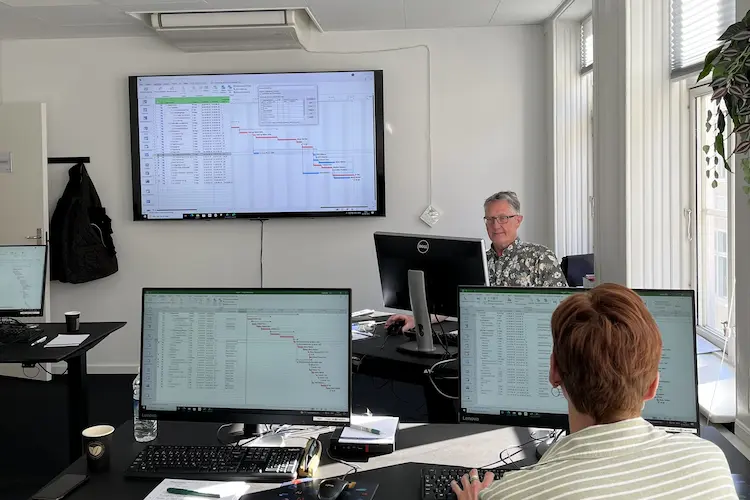You will learn
In this course in Word you will acquire the most important skills needed to manage large or complex documents. You will also learn, to create intelligent templates using data fields.After the course you will be able to:
- Use, create and editing styles. The correct way to control your text- and paragraph formats
- Build big dynamic documents with the use of Tabel of contents, Cross-references, Indexes ect.
- Collect content from multiple documents with or without link
- Compare changes from many colleagues, who wrote what, and what should be retained or deleted
- Create templates to achieve a consistent content and design, and fx. with the use of data fields
- Record macros to run repeated commands
You get
Before the course- The opportunity to speak with one of our instructors about finding the right course for you.
- Teaching by the most experienced instructor team in our cozy and fully updated classrooms located in the center of Copenhagen.
- A course that consists of a both theory and practical exercises. We know the importance of having practical exercises and hands-on is always in focus during the courses.
- A course material you can use as an encyclopedia after the course and downloads of course exercises.
- All meals, which includes breakfast, fresh coffee, tea, fruit, soft drinks, lunch in an Italian restaurant on Gråbrødretorv, cake, candy and off cause Wi-Fi to your devices.
- A course certificate as a proof of your new skills.
- Access to our free hotline service, which means that you up to a year after the completing of the course can contact us if you have questions regarding subjects from the course.
- We have a unique satisfaction guarantee in order to ensure you the complete benefit from the course.
Get the best benefit from the course
This Word course is a part of 4D's unique collection of English conducted courses for Office and it is an experienced course, so we recommend that you have participated in our Word Basic or have the knowledge equivalent to the content covered in the above-mentioned course.Course Details
User Customization of Word
In this module you’ll learn how you customize the user interface in Word. You learn also learn how to customize the keyboard shortcuts for your needs.
The following will be covered:
The following will be covered:
- Customize the Quick Access Toolbar
- Customize the Keyboard
- Customize the Status Bar
- Word Options
Styles in Word
Styles is the professional way to format your documents. In this module you’ll learn to create and working with styles.
The following will be covered:
The following will be covered:
- Advantages of Using Styles
- Using and Editing Styles
- Creating Styles
Working with Large Documents
In this module you’ll be introduced to a lot of tools necessary working with large documents e.g. reports or user manuals. You'll learn about the opportunities automating large documents.
The following will be covered:
The following will be covered:
- Document Outline and Miniatures - Quick Overview and Navigation
- Tables of Contents
- Index
- Table of Figures
- Food- and End Notes
- Cross References - References Across Pages of Your Document
- Hyperlinks
Merging Documents
In this module you’ll learn why it might be appropriate to subdivide large documents into multiple smaller documents. You'll also learn to merge multiple documents into a single document.
The following will be covered:
The following will be covered:
- Main and Sub Documents
- Inserting Text from Other Documents
Mail Merging in Word
In this module you’ll learn how to use mail merge and what options you have. You’ll learn to create personalized letters too many different people, and how to handle data sources with many details.
The following will be covered:
The following will be covered:
- Merging Letters, Emails, Envelopes, Labels and Address Lists
- Filtering and Selection of Individual Records
Cooperating on Documents
In this module you’ll learn about collaboration and proofing tools in Word. You’ll learn to insert comments in your document, as well as how to manage suggestions for corrections. You’ll learn to compare multiple documents highlighting any differences.
The following will be covered:
The following will be covered:
- Comments in Your Document
- Track Changes So You Know What has Been Changed
- Accept or Reject Changes
- Show Track Changes - Different Ways of Getting a Summary of Changes
- Compare Two or More Documents
- Document Properties - Enter Author, Company or Other Information
- Mark the Document as Final - Prevent Changes and Create Access Codes
Templates
In this module you’ll get an understanding of templates in Word and the benefits of using them. You’ll learn to create your own templates.
The following will be covered:
The following will be covered:
- Using Templates
- Creating Templates
Fields and Control Elements in Word
In this module you’ll learn how to add automation and simplicity to your templates using fields and controls.
The following will be covered:
The following will be covered:
- Creating, Editing and Updating Fields
- Content Controls - Creating Electronic Forms
- Protection of Forms
Macros
In this module you’ll learn how to add automation to your document using macros. You'll learn what macros are and when they are used. You learn to create simple macros by using the "macro recorder".
The following will be covered:
The following will be covered:
- Learn What a Macro is - Automation in Word
- Recording Macros
- Editing Macros
- Running Macros
Overviews
In this module you’ll get an overview of all shortcut keys and fields.
The following will be covered:
The following will be covered:
- Keyboard Shortcuts in Word
- Function Keys
- Fields
Tilmeld kurset
Har du spørgsmål sidder vi klar til at hjælpe på vores live chat eller via kontaktsiden
Status
Startdato
Hvad siger vores kunder om os?
1242
Evalueringer seneste år
4,8
Gns. Rating ud af 5
Siden 1990 har 4D Academy hjulpet virksomheder og specialister med at omsætte viden til målbare resultater. Vores kursister belønner os med en gennemsnitlig rating på 4,8 ud af 5 på Trustpilot, Google og Facebook, og det gør os stolte.
Se hvorfor både nye og erfarne fagfolk vælger os, når de vil løfte deres kompetencer.
Hold dig opdateret med vores nyhedsbrev
Her bor vi
Hovedindgang
Læderstræde 22-26, 2. sal
1201 København K
1201 København K
Kursusindgang
Læderstræde 22-26, 2. sal
1201 København K
1201 København K
Åbningstider
Mandag: 08.00 - 16.00
Tirsdag: 08.00 - 16.00
Onsdag: 08.00 - 16.00
Torsdag: 08.00 - 16.00
Fredag: 08.00 - 16.00
Tirsdag: 08.00 - 16.00
Onsdag: 08.00 - 16.00
Torsdag: 08.00 - 16.00
Fredag: 08.00 - 16.00