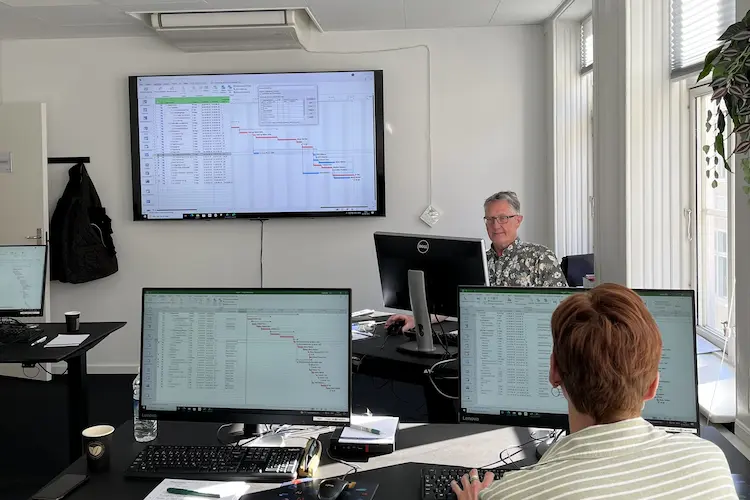Det lærer du
På dette kursus får du en grundig forståelse af, hvordan du planlægger, implementerer og administrerer endpoint-deployment i et Microsoft 365-miljø. Du lærer at udrulle, konfigurere og beskytte enheder og apps med Microsoft Intune, Microsoft Entra ID og Microsoft Defender-løsninger. Undervejs arbejder du praktisk med både on-premises- og cloud-scenarier, så du kan vælge den rigtige strategi til netop din organisation.
Efter kurset kan du blandt andet:
- Designe og implementere en moderne endpoint-strategi med Microsoft Intune
- Registrer Windows-, iOS-, Android-, macOS- og Linux-enheder sikkert og effektivt
- Oprette og administrere device- og user-profiler samt overholde compliance-krav
- Udrulle, opdatere og styre applikationer – både on-premises og cloud-baseret
- Konfigurere Conditional Access, VPN- og identitetsbeskyttelse via Entra ID
- Implementere og monitorere Microsoft Defender for Endpoint, Cloud Apps og Windows-klienter
- Bruge Windows Autopilot, co-management og andre cloud-baserede deployments
Det får du
Før kurset
- Sparring med en instruktør, så du vælger præcis det rigtige kursusforløb.
På kurset
- Undervisning af et erfarent instruktørteam i hyggelige, fuldt opdaterede lokaler i København.
- Veksel mellem teori og hands-on labs, så du omsætter viden til praksis med det samme.
- Kursusmateriale og opgavesæt, der fungerer som opslagsværk efter kurset.
- Fuld forplejning – morgenmad, kaffe/te, frugt, sodavand, frokost på italiensk restaurant på Gråbrødretorv, kage og snacks – samt Wi-Fi til dine devices.
- Kursuscertifikat som dokumentation på dine nye kompetencer.
Efter kurset
- Gratis hotline i op til et år, så du kan få hjælp til kursusrelaterede spørgsmål.
- Tilfredshedsgaranti, der sikrer dig fuldt udbytte af din investering.
Få det optimale ud af kurset
Kurset har ingen strenge tekniske krav, men vi anbefaler:
- Grundlæggende erfaring med Windows-klienter og almindelig computerbrug.
- Kendskab til Microsoft 365 svarende til MS-900T01 Microsoft 365 Fundamentals (eller tilsvarende praktisk erfaring).
Har du allerede arbejdet med Intune eller andre MDM-løsninger, vil du hurtigt kunne bygge videre på din viden.
Kursusindhold
Modul 1 – Explore endpoint management
- Enterprise-desktoppen, Windows-udgaver og installationsmetoder
- Introduktion til Microsoft Entra ID og synkronisering med AD DS
- Administration af Microsoft Entra-identiteter
Modul 2 – Execute device enrollment
- Device-authentication
- Registrer enheder med Configuration Manager
- Registrer enheder med Intune
Modul 3 – Configure profiles for users and devices
- Opret og administrer device-profiler
- Overvågning og vedligehold af profiler
- Synkronisering af brugerprofiler
Modul 4 – Examine application management
- Mobile Application Management (MAM)
- Udrulning og opdatering af apps
- Administration af endpoint-applikationer
Modul 5 – Manage authentication and compliance
- Beskyt identiteter i Entra ID
- VPN- og adgangskoncepter
- Device-compliance og rapportering
Modul 6 – Manage endpoint security
- Data- og device-beskyttelse
- Microsoft Defender for Endpoint, Windows-klient og Cloud Apps
Modul 7 – Deploy using on-premises tools
- Deployment-forberedelse
- Microsoft Deployment Toolkit
- Configuration Manager deployments
Modul 8 – Deploy using cloud-based tools
- Windows Autopilot
- Dynamiske deployment-metoder og co-management
- Administration af Windows 365, Azure Virtual Desktop og Intune Suite
Hvad siger vores kunder om os?
Siden 1990 har 4D Academy hjulpet virksomheder og specialister med at omsætte viden til målbare resultater. Vores kursister belønner os med en gennemsnitlig rating på 4,8 ud af 5 på Trustpilot, Google og Facebook, og det gør os stolte.
Se hvorfor både nye og erfarne fagfolk vælger os, når de vil løfte deres kompetencer.
Hold dig opdateret med vores nyhedsbrev
Her bor vi
1201 København K
1201 København K
Tirsdag: 08.00 - 16.00
Onsdag: 08.00 - 16.00
Torsdag: 08.00 - 16.00
Fredag: 08.00 - 16.00