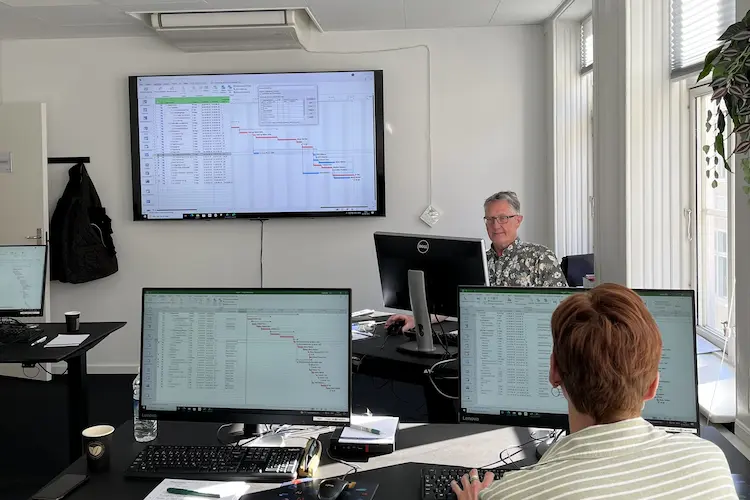You will learn
With Illustrator Adobe has made a program that can do everything within vector-based illustrations. Today Illustrator is used in all industries and the program can handle a wide variety of graphic representations from logos, interest drawings and infographics to icons and advanced Art-Work .We have developed our basic Illustrator course so that you can quickly get to the core of the program and solve your graphical tasks faster afterwards. On this course, we have gathered the most intuitive tools and features that will make your illustrations and drawings look sharp - regardless of size and output.
After the course you can:
- Work with symbols and advanced objects
- Create and export colors and gradients
- Create icons and info graphics
- Work in layers and export content to PDF, SVG or image files
- Insert text and work with different effects
You get
Before the course- The opportunity to speak with one of our instructors about finding the right course for you.
- Teaching by the most experienced instructor team in our cozy and fully updated classrooms located in the center of Copenhagen.
- A course that consists of a both theory and practical exercises. We know the importance of having practical exercises and hands-on is always in focus during the courses.
- A course material you can use as an encyclopedia after the course and downloads of course exercises.
- All meals, which includes breakfast, fresh coffee, tea, fruit, soft drinks, lunch in an Italian restaurant on Gråbrødretorv, cake, candy and off cause Wi-Fi to your devices.
- A course certificate as a proof of your new skills.
- Access to our free hotline service, which means that you up to a year after the completing of the course can contact us if you have questions regarding subjects from the course.
- We have a unique satisfaction guarantee in order to ensure you the complete benefit from the course.
Get the best benefit from the course
The course is for you, who in your daily work, needs to create everything from icons and logos for card drawings and product artwork.Course Details
Introduction to Illustrator
The purpose of this module is to give you an overview of the program structure and concept which is relevant for you in your daily work with Illustrator. You will then understand how to navigate the program, and how to customize the user interface to your needs.
The following will be covered:
The following will be covered:
- Programming, tools and panels
- General program setup
Basic drawing
In this module we will review the basic drawing tools. You will learn how to draw shapes, how to scale graphics and how to handle Illustrator's built-in character library.
The following will be covered:
The following will be covered:
- Simple shapes and advanced figures
- Pen tool
- Stroke settings
- Effects on figures
- Symbols
Working with objects
Here the focus will be on the tools for transforming, moving and rotating. Illustrator can help in the accuracy as how to position the objects correctly on the page. There will also be an introduction to tools if you want to create more advanced shapes.
The following will be covered:
The following will be covered:
- Adjustment of the figures
- Pathfinder
- Guides and smart guides
- Scale, rotate, transform objects, etc.
Colors and gradients
You will get an understanding of the different color spectra and libraries, such as CMYK, RGB and Pantone. We will work with the creation and import/export of colors in documents. Afterwards, you can create your own colors, export them for use in other Adobe programs, and use the colors in different objects in Illustrator.
The following will be covered:
The following will be covered:
- RGB colors versus CMYK colors
- Colors and gradients
- Stroke and fill color
Layers
By using layers you will get a better overview of the content in the document. This module we will work with the possibilities to lock, hide, and select objects and change the order of the objects - by using the layers panel.
The following will be covered:
The following will be covered:
- Layers panel and template layer
- Layers transparency
- Selecting objects
- Layer order
- Move objects between layers
Text and text effects
This module is all about formatting and editing text. Subsequently, you can work with text in Illustrator format, and how you import and work with text from other documents.
The following will be covered:
The following will be covered:
- Composition of text and graphics
- Heading text and column text
- Formatting text and text colors
Preparing for print, PDF and to monitor
Here you will be given an understanding of how to set up a PDF file with the correct settings for the media the document is meant for (web or print).
The following will be covered:
The following will be covered:
- Save as PDF for web or for print
Tilmeld kurset
Har du spørgsmål sidder vi klar til at hjælpe på vores live chat eller via kontaktsiden
Status
Startdato
Hvad siger vores kunder om os?
1242
Evalueringer seneste år
4,8
Gns. Rating ud af 5
Siden 1990 har 4D Academy hjulpet virksomheder og specialister med at omsætte viden til målbare resultater. Vores kursister belønner os med en gennemsnitlig rating på 4,8 ud af 5 på Trustpilot, Google og Facebook, og det gør os stolte.
Se hvorfor både nye og erfarne fagfolk vælger os, når de vil løfte deres kompetencer.
Hold dig opdateret med vores nyhedsbrev
Her bor vi
Hovedindgang
Læderstræde 22-26, 2. sal
1201 København K
1201 København K
Kursusindgang
Læderstræde 22-26, 2. sal
1201 København K
1201 København K
Åbningstider
Mandag: 08.00 - 16.00
Tirsdag: 08.00 - 16.00
Onsdag: 08.00 - 16.00
Torsdag: 08.00 - 16.00
Fredag: 08.00 - 16.00
Tirsdag: 08.00 - 16.00
Onsdag: 08.00 - 16.00
Torsdag: 08.00 - 16.00
Fredag: 08.00 - 16.00