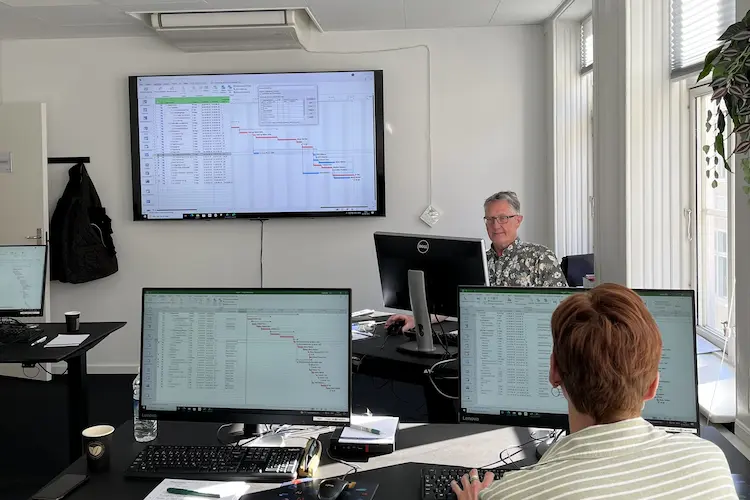You will learn
Excel is a spread sheet that allows you to work with all kind of numbers, texts and charts. By participating in this course, you will obtain substantial knowledge of Excel’s most basic and relevant functions, and this will enable you to use Excel more effectively and efficiently than before. Even if you have been using Excel for years, we can teach you many smart things you probably did not know. We think that is why this course is one of our most popular.After the course you will be able to:
- Build sheets from scratch, insert notes, use smart copying and move cells, make extended search- and replace and use the fill handle – all in a quick and smart way
- Build formulas, using some of the many build-in functions and lock cells (using $ signs in your formulas). Necessary when using formulas
- Set up your sheets for print, ex adjust to whole pages and use page header/footer
- Work with multiple sheets – copy, move and enter data in multiple sheets at the same time
- Create and adjust charts to show import data graphically
- Adjust long list to your needs using sorting and filtering
You get
Before the course- The opportunity to speak with one of our instructors about finding the right course for you.
- Teaching by the most experienced instructor team in our cozy and fully updated classrooms located in the center of Copenhagen.
- A course that consists of a both theory and practical exercises. We know the importance of having practical exercises and hands-on is always in focus during the courses.
- A course material you can use as an encyclopedia after the course and downloads of course exercises.
- All meals, which includes breakfast, fresh coffee, tea, fruit, soft drinks, lunch in an Italian restaurant on Gråbrødretorv, cake, candy and off cause Wi-Fi to your devices.
- A course certificate as a proof of your new skills.
- Access to our free hotline service, which means that you up to a year after the completing of the course can contact us if you have questions regarding subjects from the course.
- We have a unique satisfaction guarantee in order to ensure you the complete benefit from the course.
Get the best benefit from the course
This Excel course is a part of 4D's unique collection of English conducted courses, and you do not need to have previous experience with Excel, but we recommend that you show up on the day of the course, willing to learn, and we can promise you the best possible course experience.Course Details
Getting started with Excel
This module covers the basics. Surveying the screen, getting acquainted with the user interface.
The following will be covered:
The following will be covered:
- Workbooks, Worksheets, columns, rows and cells
- The Ribbon - find your tools easily
- Quick Access Toolbar – adding your own commands
- Zooming in and out
Important tools
Navigating in the worksheet and selecting cells. Entering and editing text and numbers in cells. Copying cells and mastering the fill-handle.
The following will be covered:
The following will be covered:
- Comments - inserting comments into cells
- How to insert rows, columns and move rows, columns and cells
- Search- and Replace
- Use the fill-handle to copy cells, making series of numbers, dates, months and weeknames
- Use the function flash-fill to extract or combine content from various columns
Formulas and calculations
In this module you will learn how to make basic calculations. You will learn how to do the math on numbers, referring to a cell or referring to named range in the worksheet. You will also learn to master the five most common functions from the Excel function library. There will be a lot of exercises in each subject to make you confident and to memorize to content due to the many exercises.
The following will be covered:
The following will be covered:
- Calculation operators and calculation rules – essential when creating formulas
- Building your own formulas
- Copying formulas in several ways
- Introduction to build-in functions - an easy and automatic way of carrying out calculations – ex. Autosum, Statistical functions and Logical functions (the If function)
- How to use relative or absolute cell references in formulas – using $-signs
- Using names in formulas
Formatting
In this module you will learn how to improve the way Excel displays your data. You will learn how to change fonts and character sizes and how to add color to emphasize important cells. Or put it differently – how you make your worksheet look fabulous.
The following will be covered:
The following will be covered:
- Formatting cells – fonts, size, borders colors etc.
- Format numbers, dates and percentages
- Clear formats
- Format painter - an easy way of copying formats to other cells
Printing and Page Layout
In this module you will learn how to improve the look of your worksheets before printing. How to adjust the layout (margins, orientation, paper size), and how to scale your print to fit a fixed number of pages.
The following will be covered:
The following will be covered:
- Preview the sheet before printing
- Adjusting the page layout
- Printing the worksheet or workbook
- Page header- and footer. Repeat text or information on all pages
The use of multiple sheets
After you’ve built your workbook, you can reorganize to your own needs. If you use data in a specific sheet often, you can move it to the beginning of the workbook. Another way to save time is to enter the same data or apply the same format to multiple cells in several worksheets simultaneously.
The following will be covered:
The following will be covered:
- Creating, managing and entering data in multiple sheets
- Navigation between sheets
- Formulas on multiple sheets
Charts
In this module, you learn how to represent some of your data graphically using charts. We look at how to change settings or format of elements in the chart.
The following will be covered:
The following will be covered:
- How to create charts based on your data
- Different chart types - and what data they are good a representing
- Add/remove elements for a chart: Titles, explanation, axes, grid lines, labels
- Editing your charts: Frames, fill color, object placement, number format
Lists
Having entered a lot of data in Excel, you may want to change the order in which the worksheet rows are displayed. So, you need to sort your data. Or you may want to hide certain rows not meeting your criteria. So, you will have to use the Filter. Finally, we look at the advantages of converting your lists into a Table.
The following will be covered:
The following will be covered:
- Organizing data using lists
- Creating lists - sorting lists - filtering data
- Creating tables and using tables styles – data ranges that can
- change in size
Keyboard Shortcuts
In this module you will get an overview of keyboard shortcuts.
The following will be covered:
The following will be covered:
- Excel standard keyboard shortcuts
Tilmeld kurset
Har du spørgsmål sidder vi klar til at hjælpe på vores live chat eller via kontaktsiden
Status
Startdato
Hvad siger vores kunder om os?
1242
Evalueringer seneste år
4,8
Gns. Rating ud af 5
Siden 1990 har 4D Academy hjulpet virksomheder og specialister med at omsætte viden til målbare resultater. Vores kursister belønner os med en gennemsnitlig rating på 4,8 ud af 5 på Trustpilot, Google og Facebook, og det gør os stolte.
Se hvorfor både nye og erfarne fagfolk vælger os, når de vil løfte deres kompetencer.
Hold dig opdateret med vores nyhedsbrev
Her bor vi
Hovedindgang
Læderstræde 22-26, 2. sal
1201 København K
1201 København K
Kursusindgang
Læderstræde 22-26, 2. sal
1201 København K
1201 København K
Åbningstider
Mandag: 08.00 - 16.00
Tirsdag: 08.00 - 16.00
Onsdag: 08.00 - 16.00
Torsdag: 08.00 - 16.00
Fredag: 08.00 - 16.00
Tirsdag: 08.00 - 16.00
Onsdag: 08.00 - 16.00
Torsdag: 08.00 - 16.00
Fredag: 08.00 - 16.00