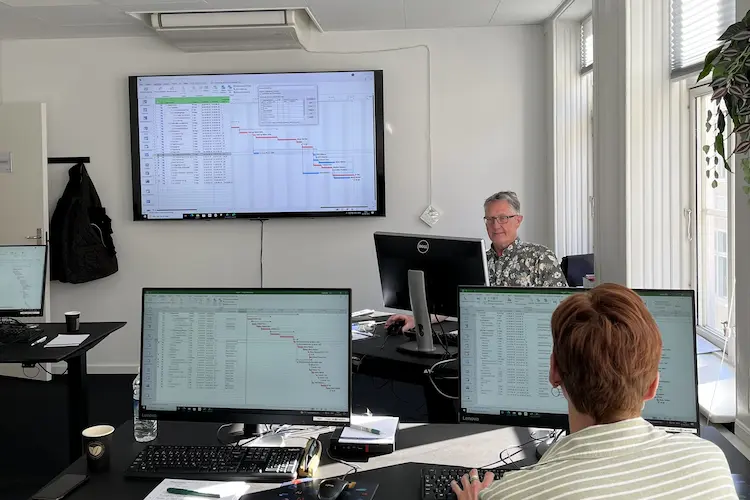You will learn
In this Excel course you will become familiar with the basic programming principles in the Visual Basic for Applications programming language - including the scope for managing the work sheet process by applying your own program routines.After the course you will be able to:
- Work with variables, constants and data types – how to handle values in you code
- Using IF-structures and loops, ex when code should be executed and how many times
- Access rows in a large range and process values in a desired column
- Code up against sheets and workbooks, ex control of sheet- or file names
- Code up against cells: Selection of cells, assign/retrieve values, copy/move cells
- Build user forms with selections for the code to respond to
- Create your own functions - to be able to reuse smart code
In the section, ”Course Details” below, you will find more details about the content of this course in Excel
One of the first things we look at, is the use of Variables, Constants, how they are declared, and how to use them. Both are containers in which you can store a value and which is the basis for subsequent programming. We look at how we test the value of these variables or eg. cells and what needs to be done based on the test.
We look at several types of loops, typically a number of rows to be accessed. Fx. do we want to to run through 10,000 rows, but only want to look at columns 6 and 8 that contain Sales and Profit. And maybe we should use the two values in a calculation and place them in a third column.
In the chapter on the "Most Essential Objects" you learn how to program up against Project folders, Sheets and not least Cells. In Excel, almost everything is done in cells, so you have countless options to "attack" cells via VBA - they are called Methods and Properties.
You will learn to make Userforms, containing Controls like List boxes, Options buttons, Check boxes or Text boxes and then users can make selections using these. Afterwords you can code make code which uses these selections.
The most important thing is that the course lasts 3 days! In order for you to be become independent after the course, it is optimal that you get a lot of time to do exercises and thereby obtain some routine in programming.
You get
Before the course- The opportunity to speak with one of our instructors about finding the right course for you.
- Teaching by the most experienced instructor team in our cozy and fully updated classrooms located in the center of Copenhagen.
- A course that consists of a both theory and practical exercises. We know the importance of having practical exercises and hands-on is always in focus during the courses.
- A course material you can use as an encyclopedia after the course and downloads of course exercises.
- All meals, which includes breakfast, fresh coffee, tea, fruit, soft drinks, lunch in an Italian restaurant on Gråbrødretorv, cake, candy and off cause Wi-Fi to your devices.
- A course certificate as a proof of your new skills.
- Access to our free hotline service, which means that you up to a year after the completing of the course can contact us if you have questions regarding subjects from the course.
- We have a unique satisfaction guarantee in order to ensure you the complete benefit from the course.
Get the best benefit from the course
This Excel course is a part of 4D's unique collection of English conducted courses and we recommend that you have participated in our Excel Experienced or have the knowledge equivalent to the content covered in the course.Course Details
Recording macros
In this module we learn you the basic recording of macros. What to be aware of before recording and when recording is a big benefit.
The following will be covered:
The following will be covered:
- Relative/absolute recording
- Where do you save macros?
Introduction to ribbon, toolbars and icons
In this module you will learn to create shortcuts for easy access to your macros.
The following will be covered:
The following will be covered:
- Creating Macro Shortcuts
The Visual Basic Editor
Here you will learn to create subs and make settings for the VBA editor. And you will learn some tricks when entering code by using Intellisense for the different objects.
The following will be covered:
The following will be covered:
- Creating Subs
- Options for the editor
- Using Intellisense
Variables and data types
In this module you will learn about dimensioning variables by using different data types. Where can the different variables be accessed from and what is the life time of a variable?
The following will be covered:
The following will be covered:
- Declaring variables
- Local variables - module variables - global variables
- Constants
- Object variables - converting variables
- Naming conventions
Simple dialogues
We will learn you about the most common dialogues you can use when you are communicating with the user. It could be everything from a simple message to the user to receiving an input from the user.
The following will be covered:
The following will be covered:
- The MsgBox Command
- The InputBox Function
- MsgBox Functions
Control structures
In this module you will learn about conditional structures, which is a comparison of values, resulting the code to go in one or another direction. Which lines of code should run now? Often are the lines of code, to be executed, the same over and over again, and for this purpose you could use a loop structure. A loop structure can run through a lot of rows, cells, or sheets.
The following will be covered:
The following will be covered:
- Statements (If-Then-Else and Select Case)
- Loops (Do-Loop, Do-While and For-Next)
Splitting codes into sub-routines
We will illustrate the ability to reuse your code. This can be done by placing the code in a sub, as a sub can be called many times. In order to make these calls more versatile you can pass arguments to the sub and these arguments can be used for calculations or getting the sub to respond to the input.
The following will be covered:
The following will be covered:
- Calling a sub from another sub-routine
- Calling a sub from another sub-routine with arguments
Formulas
In this module, you can try out a lot of the most commonly used controls in a Userform. You’ll be told the main purpose for Userforms and how to use events on controls- and Userform.
The following will be covered:
The following will be covered:
- Designing your own dialogues with labels, text boxes, combo boxes, check boxes, etc.
- Scope of Application
- Using events
The most essential excel objects
In this module, you’ll get your hands on the most commonly used objects, which Excel offers. The individual objects that you must learn to code up against, have a lot of methods and properties, which are a challeging to control.
The following will be covered:
The following will be covered:
- Application
- Workbook, ActiveWorkbook, ThisWorkbook
- Worksheet, ActiveSheet
- Range – Select – Address
- Offset
- Cells, Rows, Columns
Events for the Excel File
Here we set focus on the automatic events which occur, when you for example open or close a work book, activate a worksheet or click on or change a value for a cell.
The following will be covered:
The following will be covered:
- Workbook open – Workbook deactivate – Workbook activate – Worksheet activate
Functions
In this module you will learn how to create your own functions. Excel offers a lot of build-in functions, but you can relatively easily create your own and apply them in your worksheet or in the VBA environment.
The following will be covered:
The following will be covered:
- Declaring functions
- Applying functions in the Excel worksheet
Arrays
In this module you are introduced to a multidimensional variable also called an Array. It will be explained why you might want to use this structure of a variable.
The following will be covered:
The following will be covered:
- Declaring Arrays
- How to Redim in Array
- Using Arrays
Simple Error Management
In this module you are explained what can potentially make your code crash. You do not want the end user of your macros to end inside the Visual Basic environment with a mysterious error message. This you can manage!
The following will be covered:
The following will be covered:
- The error object
Tilmeld kurset
Har du spørgsmål sidder vi klar til at hjælpe på vores live chat eller via kontaktsiden
Status
Startdato
Hvad siger vores kunder om os?
1242
Evalueringer seneste år
4,8
Gns. Rating ud af 5
Siden 1990 har 4D Academy hjulpet virksomheder og specialister med at omsætte viden til målbare resultater. Vores kursister belønner os med en gennemsnitlig rating på 4,8 ud af 5 på Trustpilot, Google og Facebook, og det gør os stolte.
Se hvorfor både nye og erfarne fagfolk vælger os, når de vil løfte deres kompetencer.
Hold dig opdateret med vores nyhedsbrev
Her bor vi
Hovedindgang
Læderstræde 22-26, 2. sal
1201 København K
1201 København K
Kursusindgang
Læderstræde 22-26, 2. sal
1201 København K
1201 København K
Åbningstider
Mandag: 08.00 - 16.00
Tirsdag: 08.00 - 16.00
Onsdag: 08.00 - 16.00
Torsdag: 08.00 - 16.00
Fredag: 08.00 - 16.00
Tirsdag: 08.00 - 16.00
Onsdag: 08.00 - 16.00
Torsdag: 08.00 - 16.00
Fredag: 08.00 - 16.00